Basic Definition:Telling database to redirect to the desired query Table based on selection objects in report so this will not track all the tables in DB it will directly query from the aggregate table.(This you will see in setting up in navigation path)
What are the Five Steps to Setting up Aggregate Awareness?I’ll start by listing the five steps to setting up Aggregate Awareness in a SAP BusinessObjects universe. We’ll dig deeper into each step in the next section.
What are the Five Steps to Setting up Aggregate Awareness?I’ll start by listing the five steps to setting up Aggregate Awareness in a SAP BusinessObjects universe. We’ll dig deeper into each step in the next section.
- Insert the aggregate table into the universe and add the appropriate joins.
- Create a context for the aggregate table.
- Redefine existing objects, using the Aggregate_Aware() function.
- Define Aggregate Navigation.
- Test.
Don’t even think about skipping a step. It won’t work.
NOTE: These steps are the same regardless of which tool you use.
Digging into the Five Steps
Step 1: Insert the aggregate table into the universe and add the appropriate joins
First of all, what is an aggregate table? An aggregate table is a table that has measure values already aggregated according to the needs for reporting. For example, you may have a SALE table that contains every sales transaction. But for reporting purposes, you need sales summed up by day for each branch. So, your DBA, or ETL developer, creates a script that extracts the transactional data, sums it up by day and branch, and inserts it into another table. This is a Daily Aggregate table.
Even though you may have multiple aggregate tables in the database, set them up in the universe, one at a time, with Aggregate Awareness. This will make it easier to troubleshoot any issues that may arise in the process. So, insert the table into your Structure Pane, or Data Foundation, and add any joins that may be appropriate for that table. If it is a completely self-contained table, then you may not need any joins. In reality, that is extremely rare. Don’t forget to set the appropriate cardinalities for the joins. As a rule, the aggregate table should be at the “many” end of all of its joins.
Step 2: Create a Context for the Aggregate Table
Keep in mind that an aggregate table is a fact table. And, like all fact tables, should have its own context. So, create a context for the aggregate table. Include all joins that are attached to the aggregate table, as well as any other joins that may be needed for that context. If the aggregate table is a self-contained table, with no joins, then a context will not be needed. But again, this is extremely rare. As a rule, you should run an integrity check at this point, just to make sure you haven’t missed any joins.
Step 3: Redefine existing objects, using the Aggregate_Aware() function
The Aggregate_Aware() function has a minimum of 2 arguments, and no maximum. Each argument is a complete Select statement for that object, in order of preference. For example, if we are setting this up for Sales Revenue, the first choice would be to get the data from the aggregate table. The second choice would be to get the data from the transaction table. So, the select for your Sales Revenue object might look something like this:
Aggregate_Aware(SUM(AGG_TABLE.REVENUE),SUM(TRANS_TABLE.REVENUE))
Since this is a measure object, we must include the aggregate function, SUM, for each argument. If this is a new object, you may need to set the object type and projection aggregate on the properties tab of the object’s dialog box.
Keep in mind that there may also be dimension objects that could access this aggregate table. If your aggregate table has dimension columns, related dimension objects will also need to be redefined.
Step 4: Define Aggregate Navigation
Aggregate Navigation is a tool that allows us to decide which objects in a universe will be incompatible with the aggregate table. For example, if your aggregate table has data aggregated by Branch and Month, then you cannot use the Week Number object with this table. Therefore, if the Week Number object is used in a query, you cannot use the aggregate table for that query. So, we need to tell the universe that the Week Number object is incompatible with this table.
To set the Aggregate Navigation, in Designer, go to Tools – Aggregate Navigation. In Information Design Tool, go to Actions – Set Aggregate Navigation (Make sure you are in the Business Layer). This opens the Aggregate Navigation window. On the left, select the aggregate table. Then, on the right, put a check mark on each object that isincompatible with the aggregate table. DO NOT select objects that are compatible with the aggregate table.
NOTE: If you have set your contexts and cardinalities correctly, you can click the “Detect Incompatibility” button at the bottom. My experience is that this is about 95% accurate, so you will need to select the aggregate table on the left again, and go through and verify that the correct objects are checked.
Step 5: Test
That’s right. You have to test it to make sure you got it right. Try creating some queries, at various levels of aggregation, to make sure you get the correct SQL. Do not skip this step, even if you think you never make mistakes. And, after you test it, test it some more. Make sure you’re getting the same results at various levels of aggregation. If you get different totals from the aggregate table and the transaction table, there might be a problem with the ETL process that populates the aggregate table. So make sure you test that, as well. If all goes well, you are ready for user acceptance testing (UAT).
And, after you test it, test it some more. Make sure you’re getting the same results at various levels of aggregation. If you get different totals from the aggregate table and the transaction table, there might be a problem with the ETL process that populates the aggregate table. So make sure you test that, as well. If all goes well, you are ready for user acceptance testing (UAT).
Other uses for Aggregate Awareness
Although this functionality was originally developed to simplify the use of aggregate tables in a universe, it can also be used for other purposes within the universe. Let’s explore a few of these.
Building a universe on a Data Marsh
What is a Data Marsh? I’m glad you asked. I coined the term years ago, when I had to build a universe on this type of data source. The client had been running SQL queries against various systems within the company and loading the results into individual tables in a database. Although the data was often related between the various systems, no cleansing of the data had taken place, and no dimensional modeling had been done. There was simply no way to reliably join the various tables.
So, using Aggregate Awareness, I created a single set of dimension objects in the universe, using the Aggregate_Aware() function to select the different tables from which the data was stored. For example, several of these tables had a column for Sales Rep. So, I created a Sales Rep object, using aggregate awareness to select the needed columns from the various tables.
Next, I used Aggregate Navigation to make sure that the correct table was used for the Sales Rep value, depending on which measure was chosen in the query. Measure A, for example was in Table A. So, Measure A was marked as incompatible with Table B and Table C. Therefore, if Measure A was used in a query, the Sales Rep object would use the Sales Rep column from Table A.
Of course, I would prefer to never build a universe on a Data Marsh. But sometimes, you have to work with whatever you are given. A little creativity can go a long way.
Resolving a Fan Trap with Aggregate Awareness
In reality, Fan Traps are fairly rare in data models. But, when it does happen, there are multiple ways to resolve the Fan Trap. What is a Fan Trap? It happens when you get a measure from one table, and a dimension from another table in a one-to-many relationship. The measure, in essence, gets “fanned out”, or multiplied by the number of dimension values retrieved.
In the example, above, the Sales Revenue will be multiplied by the number of rows retrieved from the INVOICE_DETAIL table. This is what happens in a Fan Trap. The classic way to resolve this is to create an alias of INVOICE_HEADER table, and join the alias to the CUSTOMER table, putting that join in a separate context. Then, get the Sales Revenue from the alias, instead of the original table. Quite honestly, this is the method I usually use to solve a fan trap.
However, a Fan Trap can also be resolved using Aggregate Awareness. As in the classic resolution, created an Alias of the INVOICE_HEADER table, and join it to the CUSTOMER table.
@Aggregate_Aware(SUM(INVOICE_HEADER.REVENUE),SUM(ALIAS_INVOICE_HEADER))
Next, use Aggregate Navigation to make any objects that come from the INVOICE_DETAIL table, incompatible with the INVOICE_HEADER table. So, Sales Revenue will come from the INVOICE_HEADER table, unless an object is chosen from the INVOICE_DETAIL table.
Conclusion
Is this an exhaustive list of uses for the Aggregate_Aware() function? Probably not. But that wasn’t my intention in writing this article. My intention was to document the steps in setting it up, as well as provide the most common uses. If you have other creative uses for this function, feel free to share it in the comments. Thanks for reading.
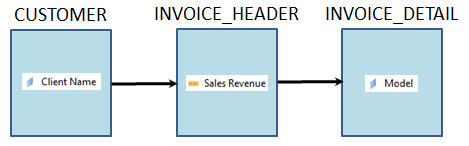
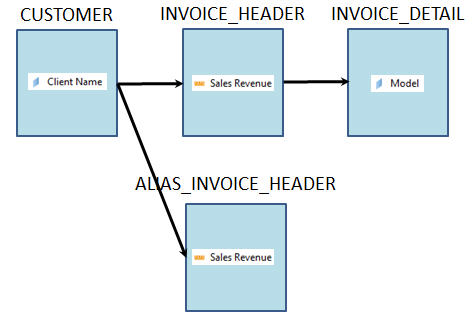
No comments:
Post a Comment